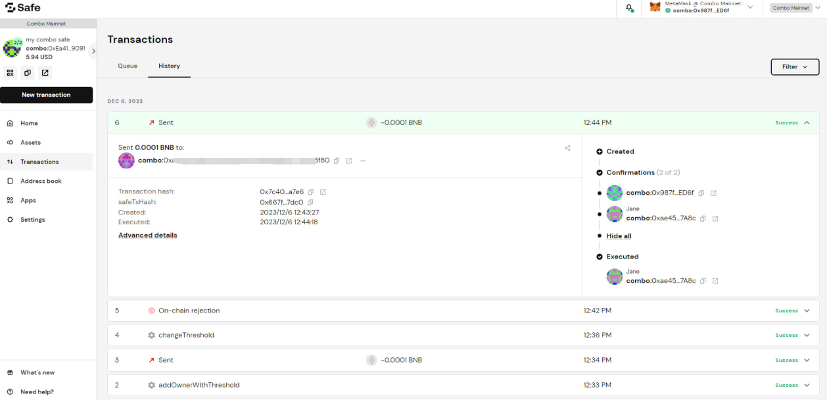Gnosis Safe Multisig
Gnosis Safe Multisig
Gnosis Safe Multisig on COMBO Mainnet
Introduction
“Safe” is a modular, self-custodial (i.e. not supervised by us) smart contract-based wallet . Smart contract wallet means, unlike a standard private key Wallet, that access control for authorizing any Transaction is defined in code.
Owners need to connect a signing wallet with the Safe. Safe is compatible inter alia with standard private key Wallets such as hardware wallets, browser extension wallets and mobile wallets that support WalletConnect.
The Safe is the most secure way to manage your crypto funds.
You can set up the Safe Multisig on COMBO Mainnet and you can use wallets including Ledger, Trezor, Wallet Connect, Torus, and browser wallets like Metamask as signing keys so that you can manage your crypto collectively and inter-operably.
Mainnet Deployment Address
| Name | Adress |
|---|---|
| GnosisSafe | 0x4d2c8e291A584F92cE26D5B3160F256b00Fa9763 |
| GnosisSafeL2 | 0xBDD86097B960e2D2bB21B4CFFF9732637Be3eC9D |
| CreateCall | 0x2854269720A51f74276415b8d89E0A3f41974689 |
| CompatibilityFallbackHandler | 0x81EA5CB10c41050331d4723337885Dd0D7a1EC6E |
| DefaultCallbackHandler | 0x74848124Dd1F4ce54833aCfC5A25aDB71f5D6C00 |
| GnosisSafeProxyFactory | 0x38D66e079A88Ac208fBC27498b26b79cE512ad7f |
| MultiSend | 0xDC07B1EA7b9A09966e25086eAED1816bEc323635 |
| MultiSendCallOnly | 0x21d857A39B4a1154Eee6bcE8d11E759b614940bF |
| SimulateTxAccessor | 0x15afF196572de20c37930877F612B6a36F92181F |
Set up your own Gnosis Safe Multisig
Select Create Safe
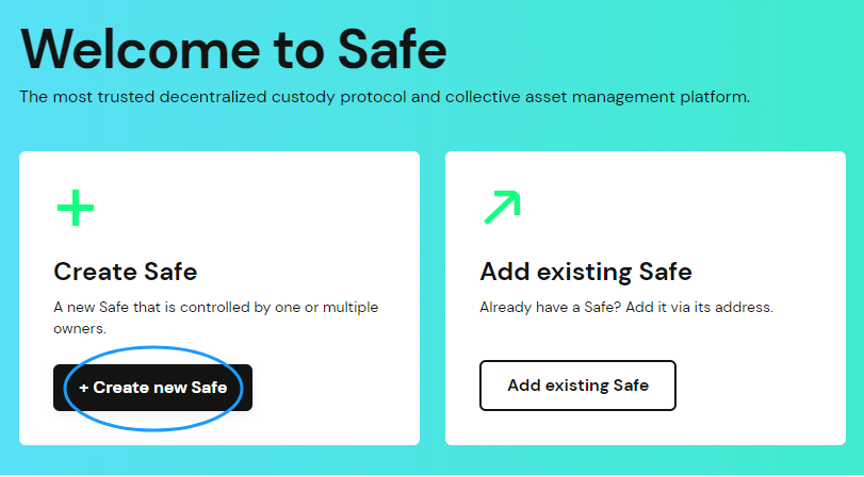
Connect wallet
- Set connected wallet to COMBO Mainnet in this step
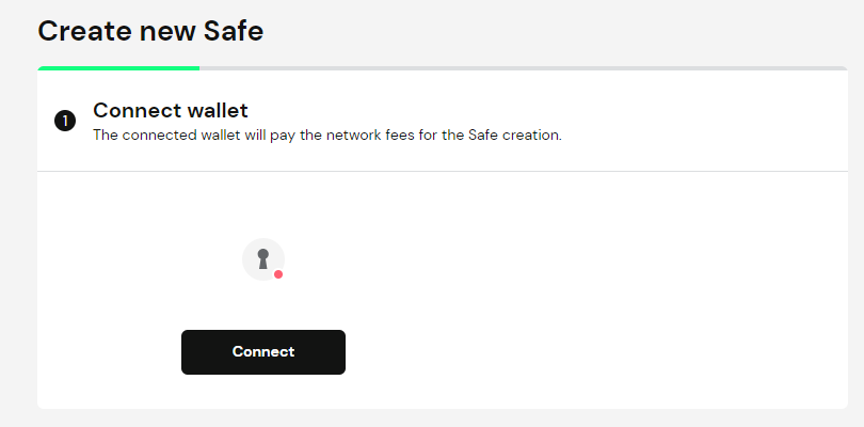
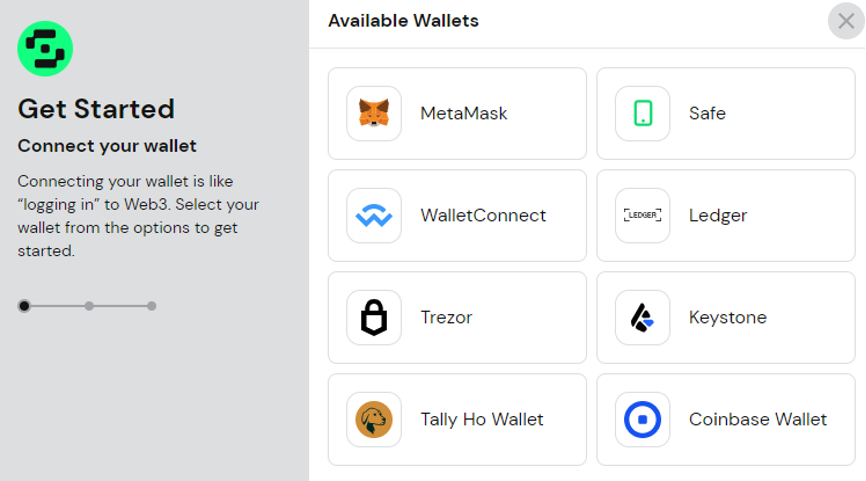
Create new Safe
- The default setting is currently the COMBO Mainnet.
Set name
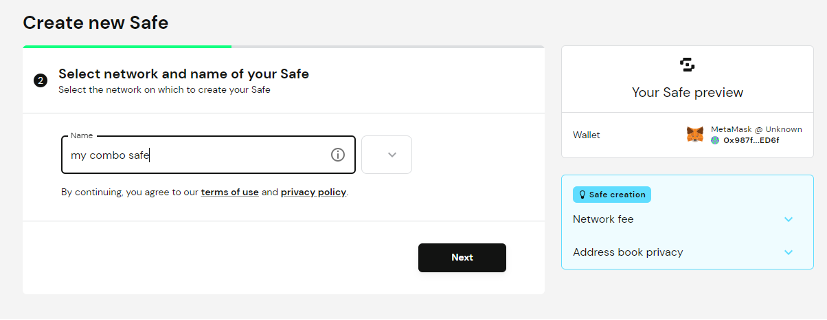
Set Owners
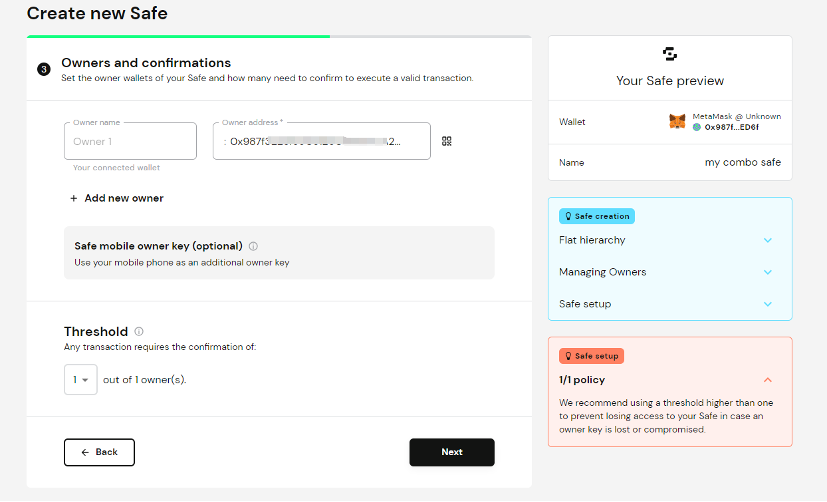
Add new owners
- Enter the address

Review safe settings
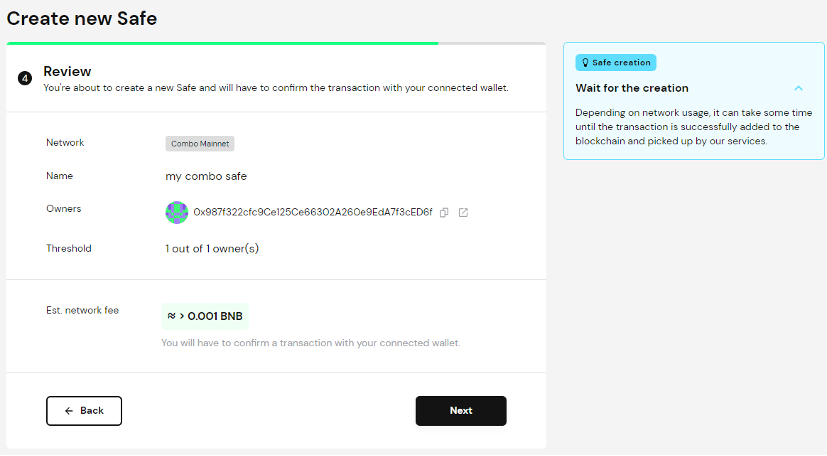
Sign transactions to create your safe

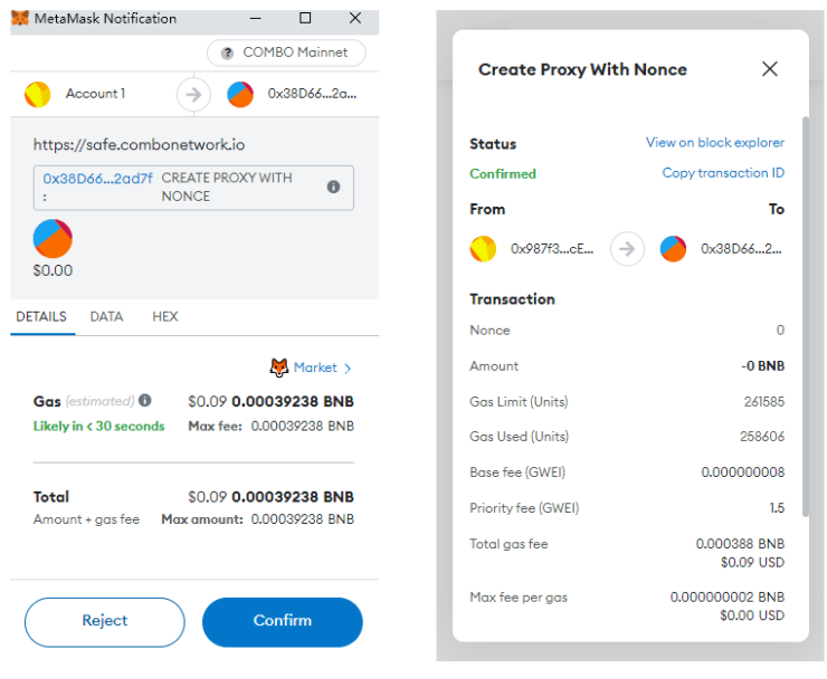
Great! You have created a safe.
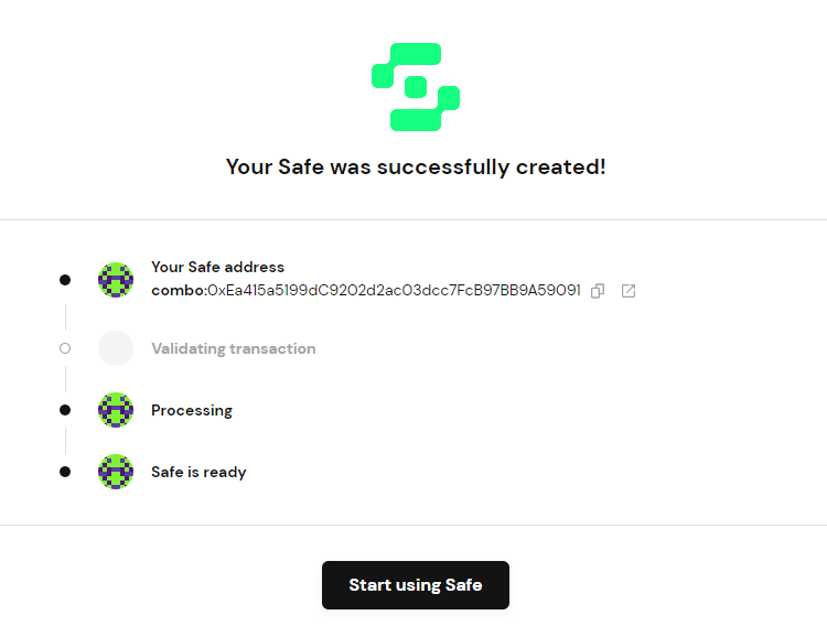
Receive Funds for Multi-sig Wallet
Go to the homepage

Click on "Receive" to get QR code for receiving funds


Send Funds from Multi-sig Wallet
Go to the homepage and click "Assets".
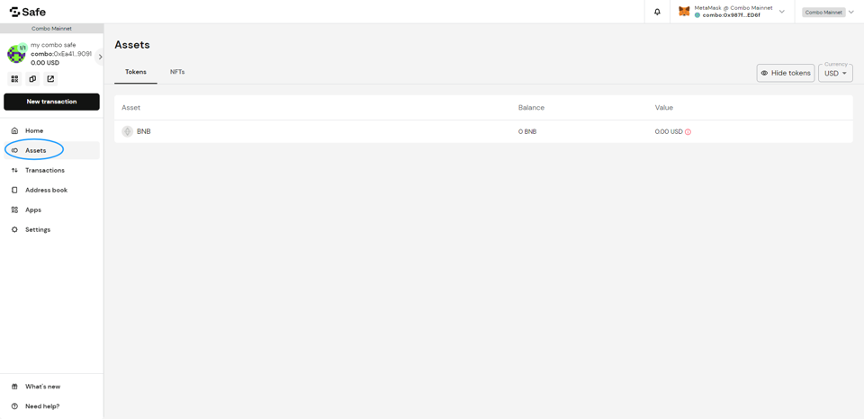
Click on "Send" to create a transaction
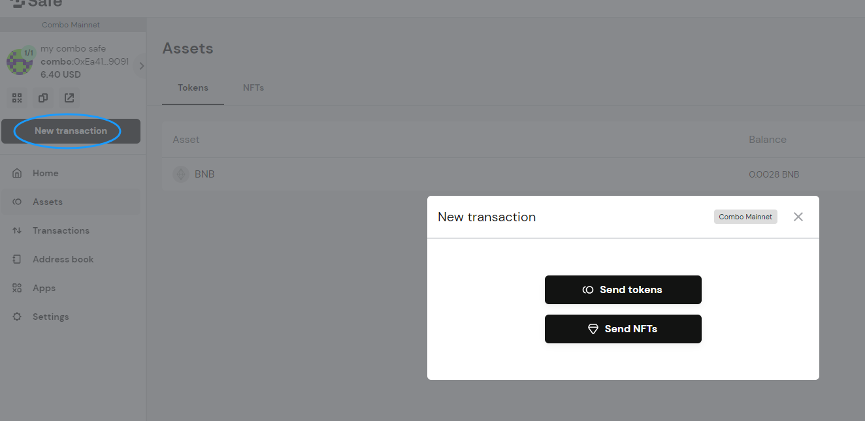
Click "New transaction" or click the "send tokens"

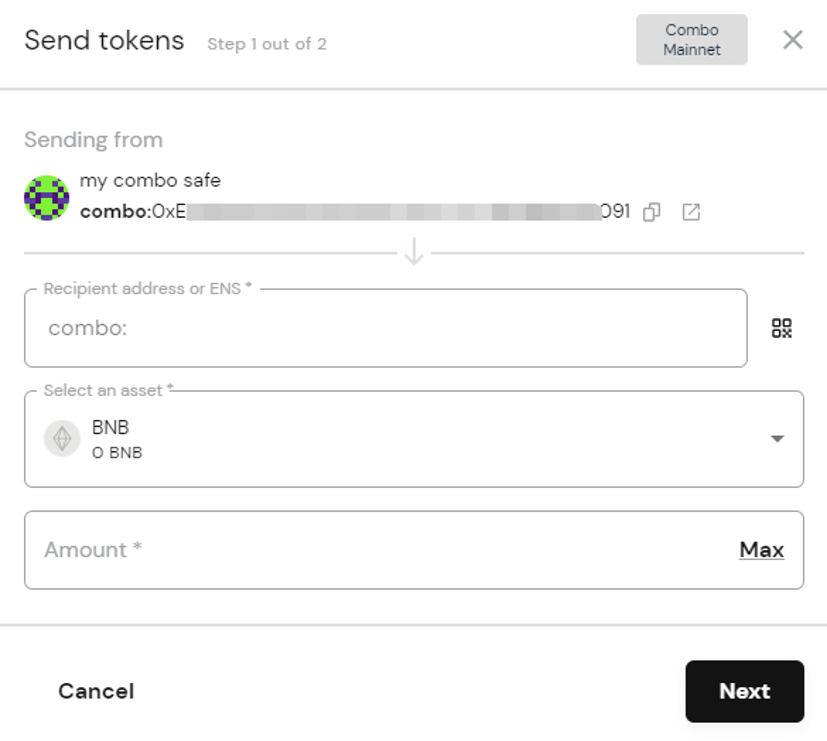
Submit transaction
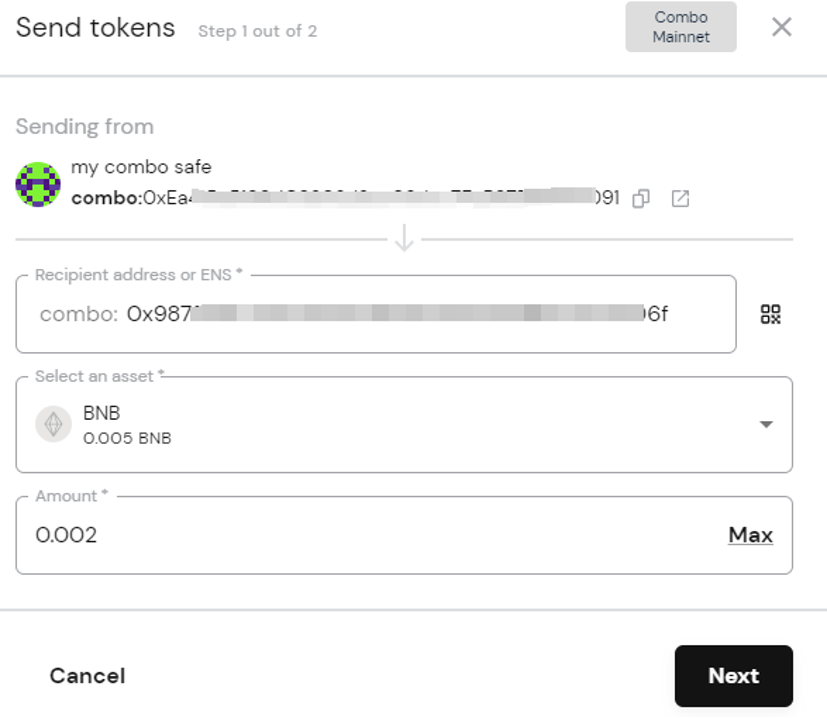
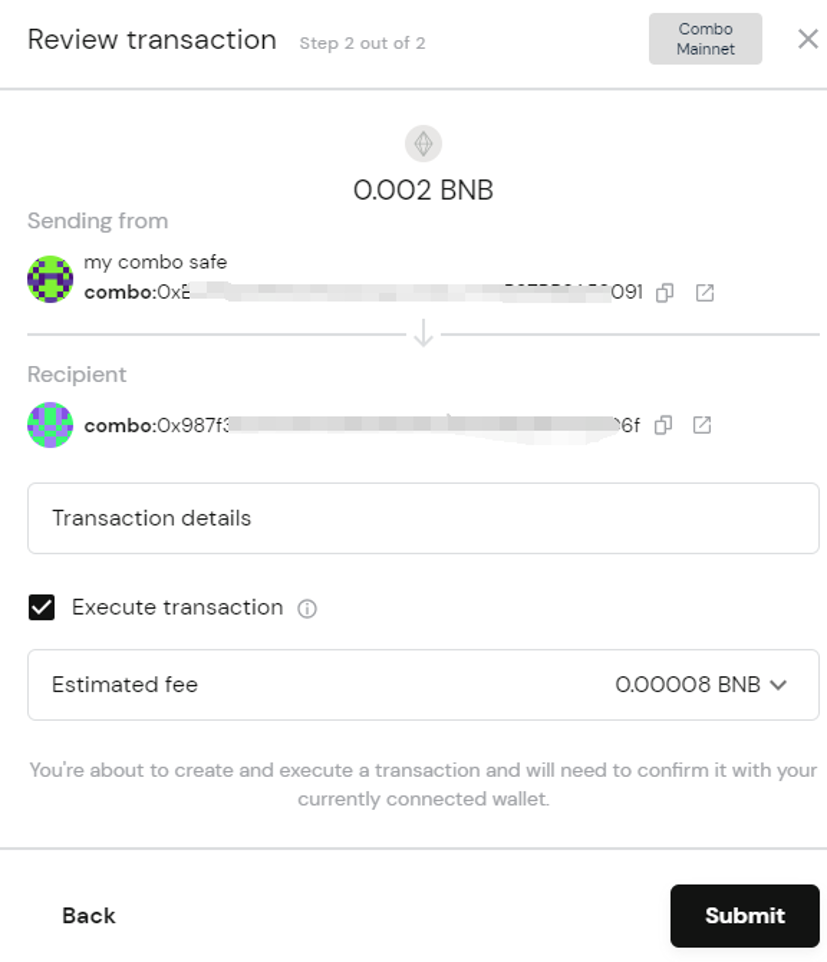
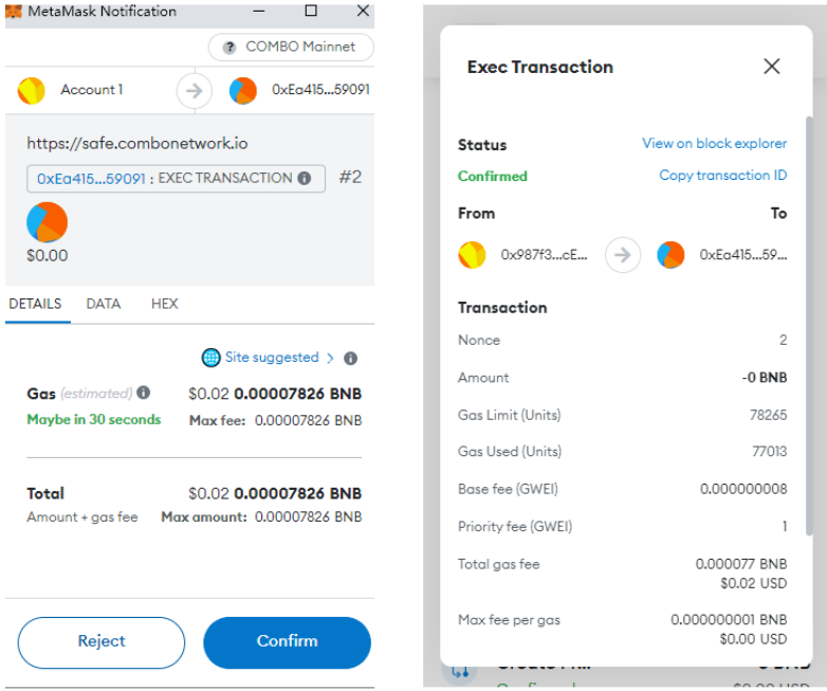
Wallet confirmed, transaction sent successfully
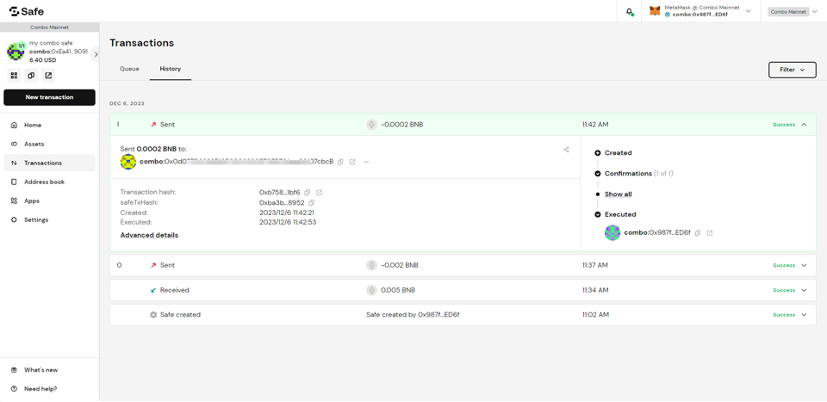
Click Transactions to view the details of each transaction
Set up Multisig Transaction
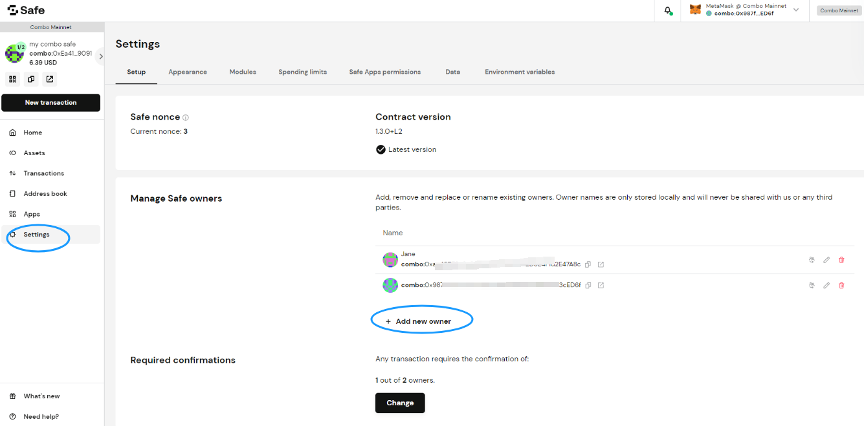
Add new owners here if not done during account creation
Initiate multisig transaction
Input the info for these owners
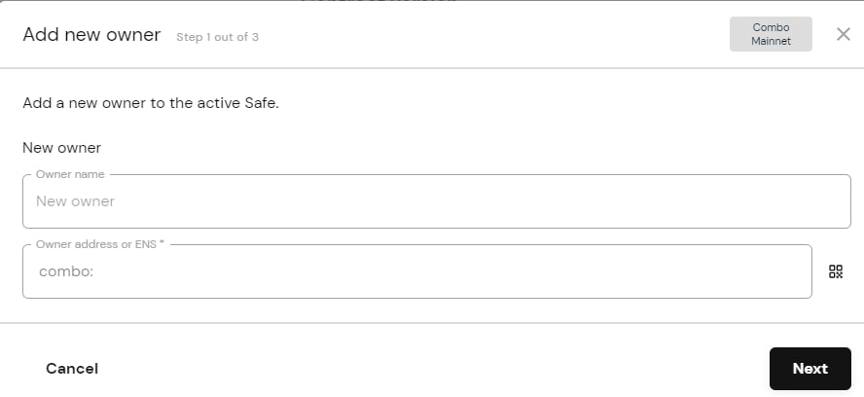
Required confirmations, Set the Number of Multisig owners in “Required confirmations”

Change 1 to 2
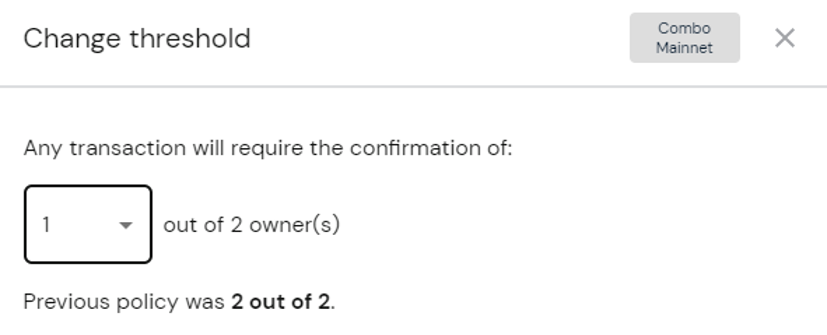
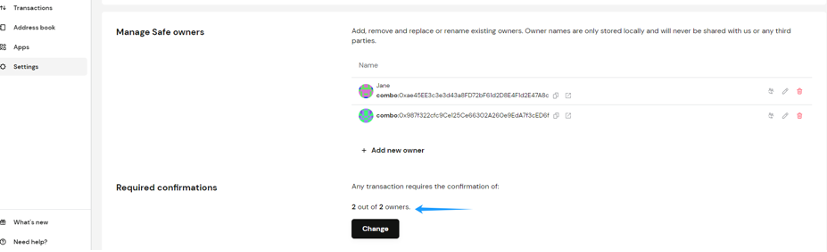
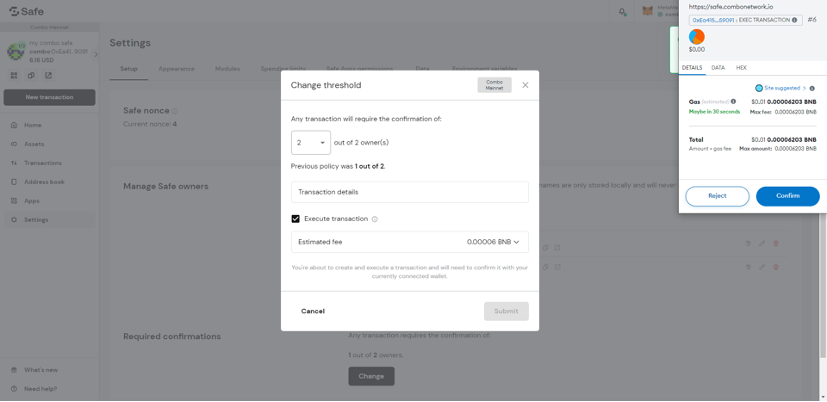
Initiate a Multisig Transaction
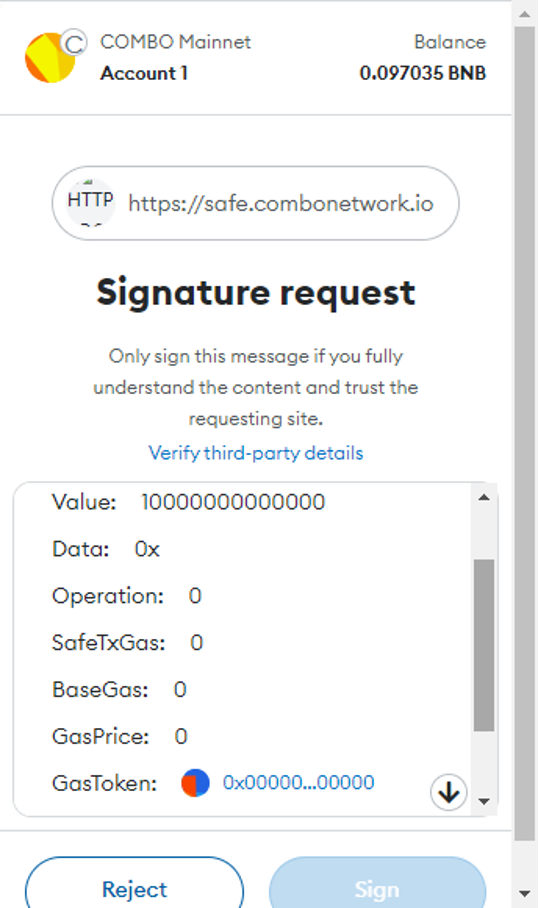

Other owners response to Multisig Transaction
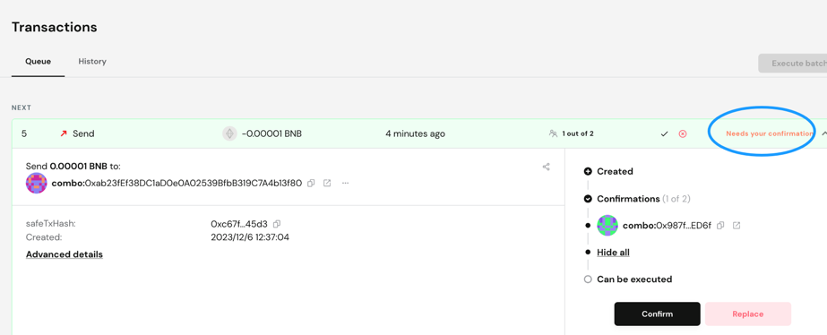
Other owners confirm or refuse
Complete the multisig transaction